nloadは、端末ウィンドウやコンソールで動作する「ネットワーク使用状況リアルタイムモニタ」です。ネットワークトラフィックと帯域の状況を、数値とグラフで表示します。端末での表示ができるため、コンソールしかないLinuxサーバーや、SSHで接続しているリモートサーバーのネットワーク状況を見るのに使えますね。
「nload」と実行するだけで起動します。入出力別に、現在の使用帯域、平均の使用帯域、最小の使用帯域、最大の使用帯域、これまでの通信量、そして使用帯域グラフがリアルタイム表示されます。ネットワークデバイスは、左右、もしくは上下の矢印キーで変更します。
nloadのインストール
Ubuntu/Debian系の場合
sudo apt -y install nloadFedoraの場合
sudo dnf -y install nloadCentOSの場合
sudo yum -y install nloadnloadの実行例
以下のようにデバイス名を指定して実行すると、指定されたデバイス以外は表示されなくなります。
nload eth0実行中にF2キーを押すと、動作オプションを変更するウィンドウ(といっても端末内の文字表示によるもの)が開きます。ここで、グラフの上限値やモニタのインターバルなどを設定できます。もう一度F2キーを押すとウィンドウを閉じます。
「-m」オプションをつけて起動するとグラフは表示されず、位置画面に複数のデバイスが表示されます(画面に入りきらない場合は矢印キーで切り替え)。
nload -mnloadの終了は、「q」もしくは「Ctrl-c」です。
nloadのヘルプ
$ nload --help nload version 0.7.4 Copyright (C) 2001 - 2012 by Roland Riegel <[email protected]> nload comes with ABSOLUTELY NO WARRANTY. This is free software, and you are welcome to redistribute it under certain conditions. For more details see the GNU General Public License Version 2 (http://www.gnu.org/copyleft/gpl.html). Command line syntax: nload [options] [devices] nload --help|-h Options: -a period Sets the length in seconds of the time window for average calculation. Default is 300. -i max_scaling Specifies the 100% mark in kBit/s of the graph indicating the incoming bandwidth usage. Ignored if max_scaling is 0 or the switch -m is given. Default is 10240. -m Show multiple devices at a time; no traffic graphs. -o max_scaling Same as -i but for the graph indicating the outgoing bandwidth usage. Default is 10240. -t interval Determines the refresh interval of the display in milliseconds. Default is 500. -u h|b|k|m|g Sets the type of unit used for the display of traffic numbers. H|B|K|M|G h: auto, b: Bit/s, k: kBit/s, m: MBit/s etc. H: auto, B: Byte/s, K: kByte/s, M: MByte/s etc. Default is h. -U h|b|k|m|g Same as -u, but for a total amount of data (without "/s"). H|B|K|M|G Default is H. devices Network devices to use. Default is to use all auto-detected devices. --help -h Print this help. example: nload -t 200 -i 1024 -o 128 -U M The options above can also be changed at run time by pressing the 'F2' key.

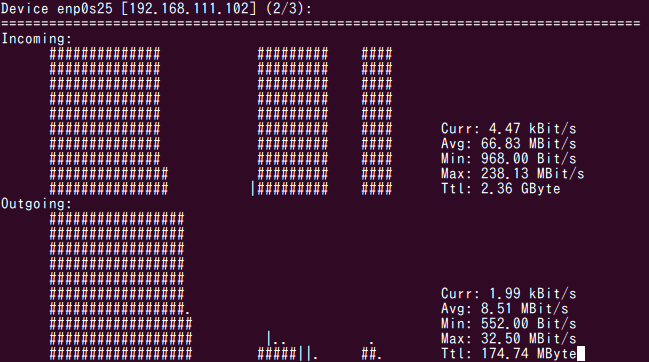


コメント