Ubuntu 17.10で自動ログインを行うには、まず「設定」を開きます。
「詳細」をクリックします。
「ユーザー」を選び、「ロック解除」をクリックします。パスワードの入力が求められるので、入力して認証します。
「オフ」となっている自動ログインのボタンをクリックします。
以下のように「オン」になります。これで設定完了です。
ただし、この方法でうまく設定できないという報告も見られます。
上記の設定を行っても自動ログインできない場合、「/etc/gdm3/custom.conf」の「[daemon]」セクションに以下の行を追加します。
AutomaticLoginEnable = true
AutomaticLogin = 自動ログインするユーザー名root権限が必要なので、「sudo vi /etc/gdm3/custom.conf」や「sudo nano /etc/gdm3/custom.conf」などのコマンドで編集しましょう。
以下は、ユーザー「lintaro」で自動ログインする場合の「/etc/gdm3/custom.conf」です。
# GDM configuration storage # # See /usr/share/gdm/gdm.schemas for a list of available options. [daemon] # Uncoment the line below to force the login screen to use Xorg #WaylandEnable=false # Enabling automatic login # AutomaticLoginEnable = true # AutomaticLogin = user1 # Enabling timed login # TimedLoginEnable = true # TimedLogin = user1 # TimedLoginDelay = 10 AutomaticLoginEnable=True AutomaticLogin=lintaro [security] [xdmcp] [chooser] [debug] # Uncomment the line below to turn on debugging # More verbose logs # Additionally lets the X server dump core if it crashes #Enable=true
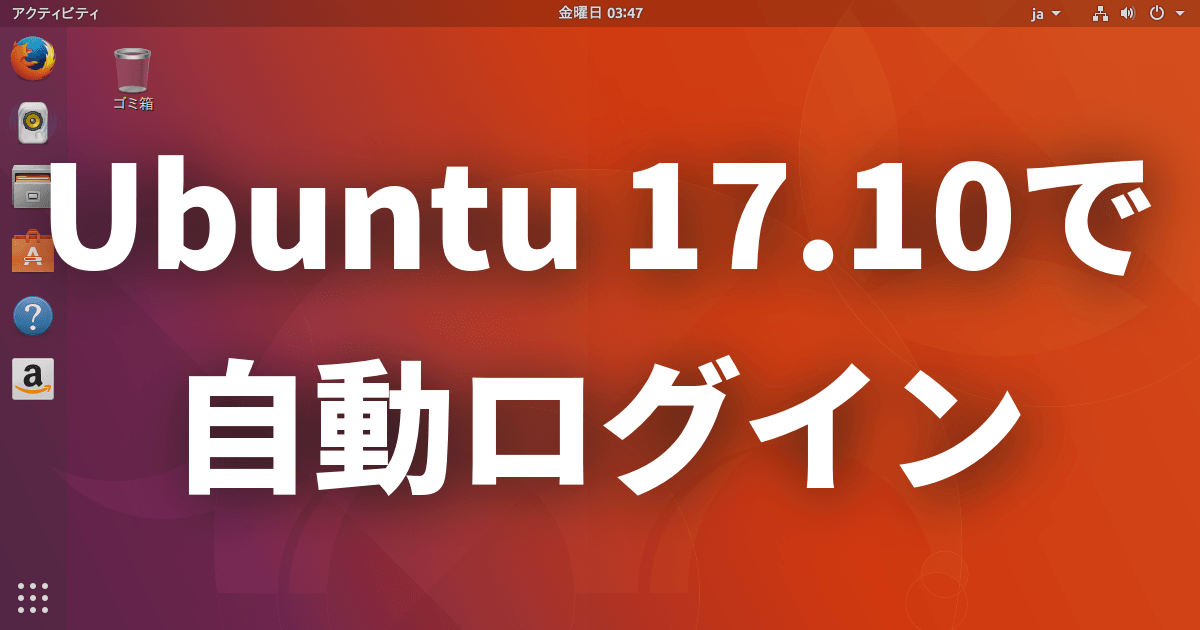
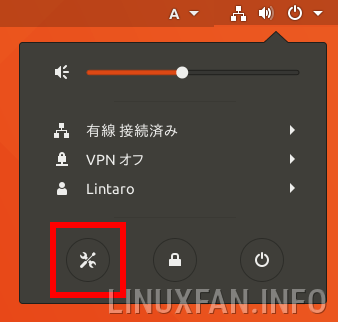

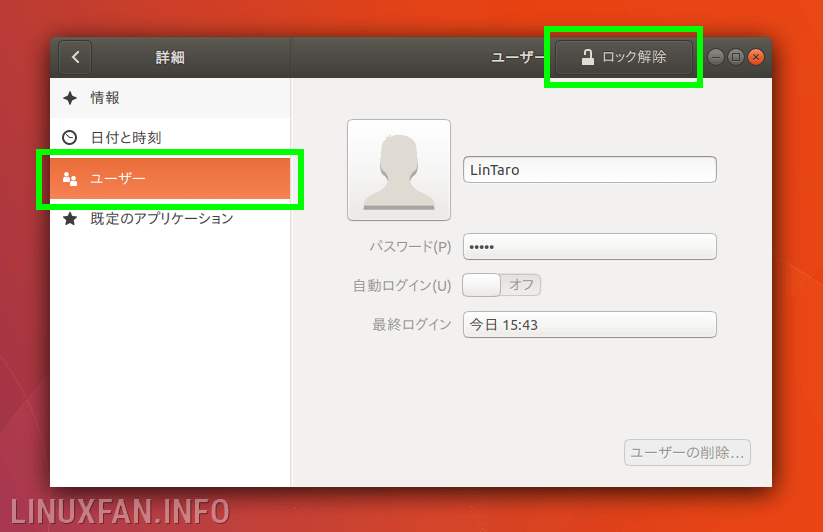
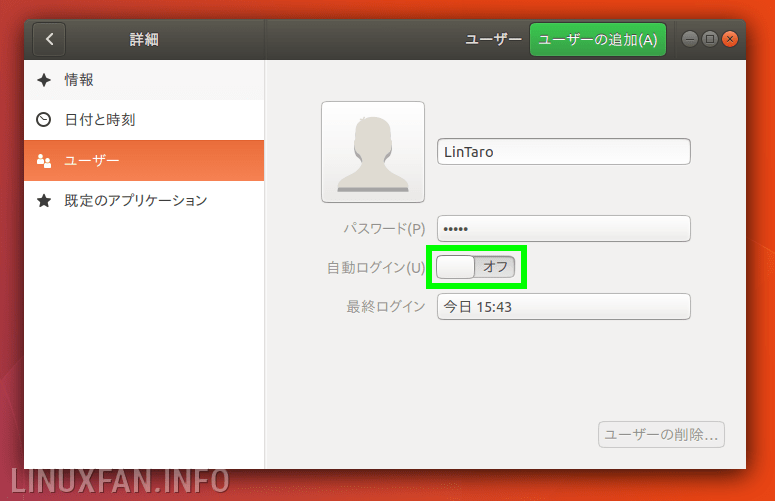
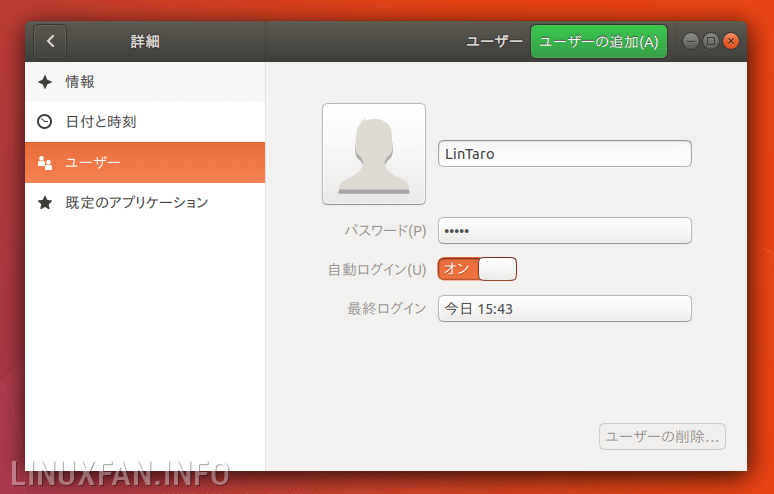
コメント